Windows 8 – The Start Screen and the Start Button
If you are new to Windows 8 you might be wondering why you can’t see the Start Button on your taskbar anymore. And there is no more Start Menu — it has been replaced with the Start Screen.
What is the Start Screen?
The start screen is the new App Launcher for Windows 8. You can launch different applications by going to the Start Screen, finding the App and clicking it or tapping it on a touch screen device.
How can I go to my Desktop?
Just find the Desktop Tile on your start screen and click it. It is usually found on the lower left of the screen.
You can also press the shortcut key Windows Key+D
How can I access the Start Screen from my Desktop?
Using the keyboard, just press the Windows Key.
Using the mouse, hover to the lower right corner of your screen to view the charms and click the Start Button.
How can I add the Start Button on my Taskbar?
On your desktop, Right Click, then select New, then click Shortcut. The Create Shortcut wizard will appear. Type the following on the textbox: explorer.exe shell:::{2559a1f8-21d7-11d4-bdaf-00c04f60b9f0}. Click Next and type “Start Button” without quotes as the title.
You now have a shortcut key to the Start Screen. You can double click it to test if the start screen will appear.
Changing the Icon of the Shortcut Link
Right click the icon and select Properties to open the Properties Window. You can also do it by selecting the shortcut link file then pressing Alt+Enter on your keyboard. Now click the Change Icon button.
On the Change Icon Window, Browse the file named C:\Windows\System32\imageres.dll and find the Window Icon, then click OK two times.
You can now drag the icon on your taskbar.
Enjoy exploring the new features of Windows 8!

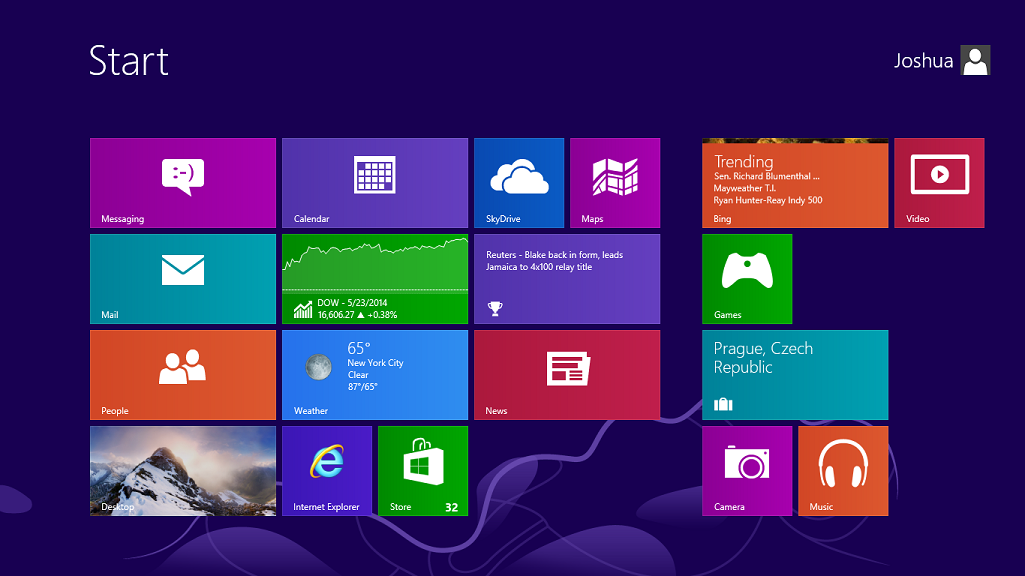
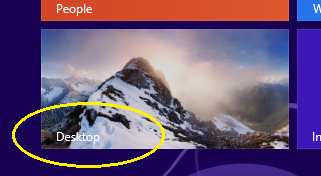
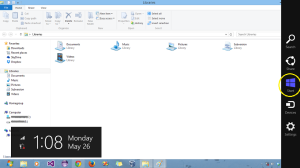
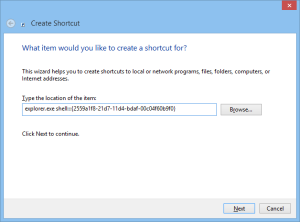
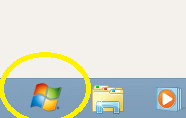
Recent Comments